When the iPad came out, reviewers pointed out that the iPad itself simply disappeared when you used it. The iPad became a featureless black frame, and what you were really using was an app. Fire up a text editor, a game, a browser, whatever, the iPad hardware was just a simple glass window into the app itself.
If you used an app that was clean, polished, and functional, then you saw the iPad as clean, polished, and functional. Luckily for Apple, developers came out with a lot of clean, polished, and functional apps within the first year, so the iPad got a great reputation.
Judging the Surface Pro means looking at two ways – judging the frame, and judging the picture. And actually, as it turns out, there’s two different pictures – Windows 8 Metro, and Windows 8 Desktop. Let’s get started.
The Surface Pro Judged as a Frame
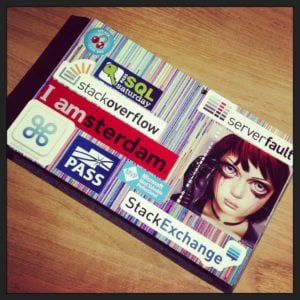
The Surface Pro is a better window frame than the iPad. It’s more powerful, has a pretty good optional keyboard (the Type Cover), and the built-in kickstand means I can be productive in more places while carrying less baggage. I love love love having USB and a micro SD memory card slot built in.
A few small niggles keep it from being perfect. With the keyboard attached and the kickstand extended, it’s exactly the depth of a coach class tray table on a 737. My wrists end up doing a delicate dance, hanging right off the edge of the tray. On the regional jet I’m on now, even first class doesn’t have a tray big enough for the Surface. With a normal laptop, I’d just angle the screen up to give myself more space, but the Surface Pro only has one angle. It’s inevitably the wrong angle.
Other small (?) problems: the battery life is a joke, lasting me three hours at best. (In comparison, when I take my MacBook Pro or my iPad to client offices for all-day meetings, I don’t bother bringing my power adapter.) The Surface Pro gets hella hot for a tablet, hot enough that I thought twice before putting a Gelaskin on the back. The Pro has a Micro SD card slot rather than a real SD card slot, which means I can’t take memory cards straight out of my cameras and put them into the Pro to check out my pictures. Well, I can, but I’d have to replace my SD cards with Micro SD cards using adapters, and that makes the Surface Pro’s price keep inching upwards. And about that price – $999 for a tablet with no keyboard? Really? And another $139 for a keyboard? I thought Apple was supposed to be the expensive vendor. These are all minor problems – but they add up like the Surface’s Pro’s price.
Overall, though, it’s a heck of a good frame – but you can’t judge frames by themselves. So how does the Surface Pro act when we put pictures in the frame?
When Metro/Modern is the Picture
Microsoft revamped the Windows 8 user interface with Metro/Modern, a simple, clean tiled desktop that first appears on bootup.
Slide through the tiles, click on the app you want, and the Surface Pro’s operating system fades into the background and it becomes a good frame, just like the iPad.
But that’s where the problem starts: there just aren’t many good Metro apps. There aren’t even many passable ones. Even Microsoft’s built-in Metro apps, like Mail and People, suffer serious drawbacks. Let’s start with something simple: listening to music with the Metro Music app. I’ve copied MP3 files onto a Micro SD card because I want to listen to music on the plane, and I don’t want to use up the precious space on the 128GB onboard SSD. I’ll just fire up the Music app and play things from that folder:

You’re telling me that to play music, I have to leave Metro and go into the legacy File Explorer? Alright, I guess. Let’s give it a shot:
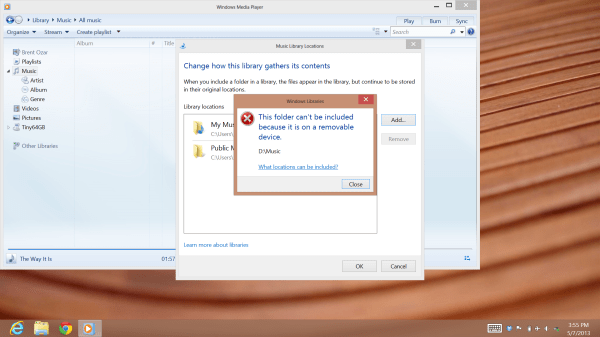
So I can use Micro SD card slot to copy things onto the Surface Pro’s precious little 128GB SSD, but I can’t actually use it for music? The only way I can play a external folder full of music is to use the desktop Windows Media Player, hit control-O to open files, navigate to the folder, add them, and click Open. I have to remember that I can’t use the Metro UI to play my external music – that only works on Sybil’s desktop side. UPDATE – @spindriftpages points out that you can make symlinks to fool Windows into using the external drive for music when you’re on the road. Obviously not something most users are going to think of, and they shouldn’t have to.
Thankfully, when there’s not a good Metro app, the Surface Pro can still be a frame for all your favorite legacy Windows apps.
When The Legacy Desktop is the Picture
In theory, the great thing about the Surface Pro is that it’s a frame for your tried-and-tested apps like Microsoft Office, Visual Studio, and SQL Server. In practice, the 10″ 1080p touchscreen is a horrendous frame. Take the brand-new Office 2013:
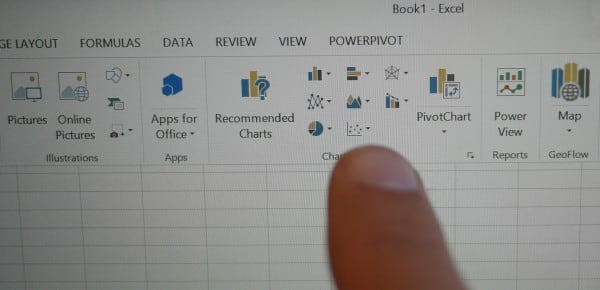
How am I supposed to accurately touch anything – especially as small as the down arrows next to the charts? Forget using your finger – most of the time, the touch targets are way too small. Every time I interact with any desktop app on the Surface Pro, I have to make a decision: should I use my finger as a pointer, pick up the stylus to use as a pointer, or, if I’ve got the keyboard clicked in, should I revert back to the touchpad? This sounds like a First World Problem, but once you’re used to simply interacting without thinking, this becomes horribly annoying. Constantly asking yourself, “What should I use right now to interact with the screen?” gets old fast.
It gets worse the instant you start using other applications. Take Microsoft SQL Server 2012:
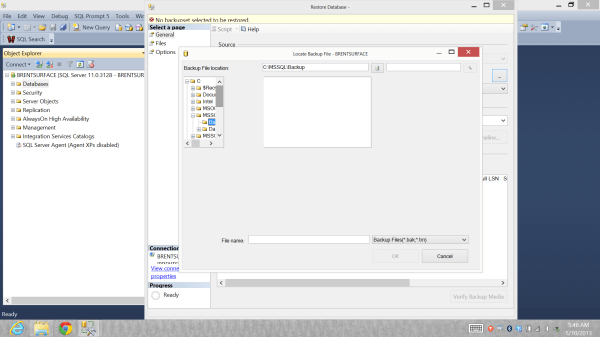
SQL Server users will instantly recognize that the dialog isn’t supposed to look like this – it’s a hot mess.
The problem stems from how Microsoft chose to handle the Surface Pro’s 1080p screen. Years ago, when Apple rewrote the way OS X handles display resolution, they made a smart bet. They saw the increased pixel density coming, and as a result, apps work much better on very high resolution screens like the MacBook Pro’s Retina display. Microsoft didn’t make that bet, and it shows big time on the Surface Pro. It’s too high of a resolution on too small of a screen, and Windows isn’t built for high DPI screens.
Microsoft scales up some parts of applications, but not others – resulting in dialog boxes you just can’t use regardless of whether you’re using the stylus, the keyboard, or the finger. I end up using the finger very often, and not to touch the screen, either. It gets worse when you hook up an external display – even unabashed Microsoft cheerleader Paul Thurrott gripes about the problems:
“So while the Surface Pro’s 1080p screen looks OK at 150 percent scaling, when you duplicate or extend or replace that screen to a second display, like my 27-inch Planar monitor, which also runs at a native 1080p resolution, it looks terrible. Onscreen elements are now gigantic, and the Windows desktop looks like a Fisher Price toy.”
The Awkward Act of Switching Pictures
The Surface Pro’s beautiful screen is handicapped by the poor picture decisions. Metro apps work well on the screen – but there’s not enough of them. Desktop apps fill in the gaps, but they work horribly via touch. As the Metro app selection grows, you’re going to be switching back and forth via both Metro and legacy desktop. But you might have to do that even if you only use one half of Sybil’s personalities, because Microsoft’s own settings even require switching back and forth.
This one frame is expected to do double-duty, hosting both Metro apps and legacy desktop apps – and it fails miserably pulling off both personalities at once. Take something simple – editing a Markdown text file. I’m writing this blog post using MDown, a Metro app for Markdown. Markdown is a simplified WYSIWYG text editing platform that I’ve grown to know and love.
However, when I go into the desktop and double-click on a Markdown file:
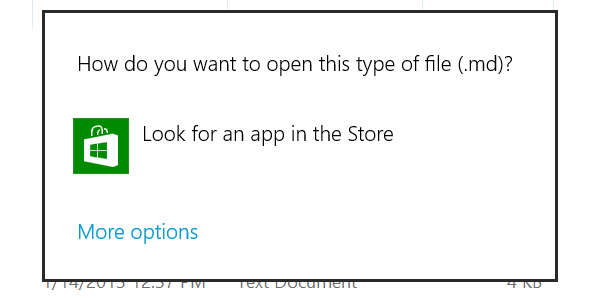
The Surface Pro acts as if it’s never seen a Markdown file before. Even though I’ve got MDown installed on this Surface Pro, AND I CREATED THE FILE ON THIS SAME DAMN LAPTOP, I made the unimaginable mistake of trying to access the Markdown file via the desktop Windows Explorer – which has no concept whatsoever of Metro apps. This is utterly unthinkable for a productivity device.
What happens in Metro, stays in Metro.
Using Windows 8 on the Surface Pro becomes a frustrating guessing game. If you can’t find what you want, you should probably try over in The Other Side of the Operating System. Tried using Microsoft Update to update your Microsoft apps? Ah, no, that doesn’t work – you have to switch over to Metro, then go into the Windows Store, and hit update from there. You’ll learn to swing both ways.
UPDATE 5/17 – Commenters have suggested that maybe MDown didn’t register extensions. Sure, but then how come MDown (and all other Metro apps) are missing from the application dialog below? This comes back to Sybil’s split personality – Metro apps don’t show in Sybil’s desktop side.

The Verdict: Beautiful Frame Around Microsoft’s Homework
The Surface Pro is a wonderful frame. Oh, sure, it’s not perfect – the battery life sucks, the frame gets hot, the fan is annoying, the magnetic power cable isn’t magnetic enough, the 16:9 screen is awful for a tablet, and the kickstand isn’t adjustable. It’s overpriced, especially for a Windows machine with just 4GB of memory, 128GB of storage space, and no cell modem. But in today’s market, the hardware can legitimately compete with the iPad as one of the best frames out there.
The picture just sucks. It’s not passable – it’s not even acceptable – it just outright sucks. It’s Microsoft’s childish homework that really belongs taped to a Seattle fridge, not a public gallery.
If you’re an app developer, then it’s a frame around your own homework. The Modern UI app situation is dire, and it’s up to you to make it better. However, if I was a developer, I’m not sure I’d focus my limited time on the Windows 8 app store. Windows consumers are already used to buying good apps directly from developers via the web – why introduce a middleman that slows down your application release process? Sure, there’s an incremental revenue gain if you can get a good app into the Windows app store, but why not just release a desktop app and get exposure to everyone?
And when it comes to conventional desktop apps, the Surface Pro is the wrong pixel density: a touch-sensitive 10″ 1080p screen simply doesn’t work for legacy applications. Touch targets are too small, and you keep clicking the wrong thing.
If you’re only going to use Metro apps – few as they are – get yourself a Windows Phone.
If you want to use legacy apps, get a laptop with a 10″ 720p touchscreen, or a larger (13-14″) 1080p screen.
But I’m Keeping Sybil Pro for Now
I bought the Surface Pro to use as a backup laptop: a secondary presentation device in case my main laptop bit the dust. I make a living teaching people via PowerPoint. For a long list of reasons, I can’t really switch presentation tools, and the iPad doesn’t cut it as a secondary presentation device. The Surface Pro does. It runs Dropbox to sync my presentations and client files, it runs PowerPoint just fine, and I can do email on it in a pinch. The Surface Pro isn’t my favorite device for any of those tasks, but as a backup (or perhaps even as a primary travel device), it gets the job done.
If it wasn’t for the resolution problems, the Surface Pro would be an amazing presentation device. I love love love being able to draw on my PowerPoint slides whenever there’s a question that requires some sketching. However, I cringe when I have to do SQL Server demos on it – I never know which screens are going to look okay, and which ones will be unusable (like the restore-databases dialog).
If I could put up with the Windows 8 frustrations on my primary desktop, my travel bag might just have two Surface Pros in it. For now, though, I’ll stick with my MacBook Pro Retina as my primary, and the Surface Pro will ride shotgun. I still love OS X as a primary productivity setup.
Sadly, Sybil can’t even displace the iPad as my secondary laptop bag resident during the flight. Sybil will stay in my overnight bag because she’s absolutely miserable to use on a plane. I was hoping I could work on SQL Server demo scripts while in the air, but the horrendous touchscreen problems and the single-setting kickstand make it unworkable. (I just tried again and gave up in frustration.) For me, the Surface Pro is just an expensive insurance policy; it gives me peace-of-mind that I can do my presentations and (possibly bad) demos if my MacBook Pro dies during a trip. I can’t imagine there’s a lot of consumers willing to burn $1200 this way. Even worse, a MacBook Air would accomplish the same goal for slightly less money – plus allow me to carry one set of AC adapters that do double duty for either device.
And now if you don’t mind, I’m going to shut this down and switch to the iPad. I want to get some Ridiculous Fishing in before we land.
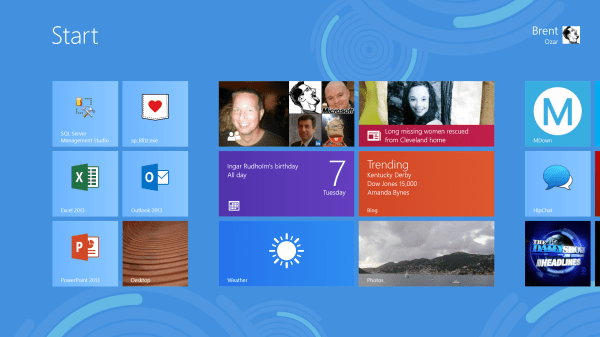


58 Comments. Leave new
Why don’t you just return it and carry 2 MBPs, or another MBA?
It’s beyond the return period – I tend to put a lot of time into thinking about the device. I’m also hoping Microsoft improves it over time, and I really wanna give it a fair shake.
Several good points, but a lot of nitpicking imo. I very much enjoy my SP, but ultimately I have to remember, this is Microshafts first attempt at hardware, and 2nd revision to a touch OS.
Apples to apples, they have the upper hand because they added a usb port and they don’t lock down everything and your content like Apple does in every way. (I stopped using Itunes because I found out I can’t export any movies, which I paid good money for)
This isn’t Microsoft’s first attempt at hardware – that was the Surface RT.
That’s silly. The Surface RT and Surface Pro were designed at the same time by the same team. A manufacturing delay is not the same as a second feedback and design cycle.
Using your finger, and not for touch… Priceless line!
I expect an updated review when blue preview hits the web next month. I hope it addresses some of your (very valid) frustrations.
“I made the unimaginable mistake of trying to access the Markdown file via the desktop Windows Explorer – which has no concept whatsoever of Metro apps”
That’s actually 100% wrong. Blame the author of the MDown app for not allowing file associations, not the OS.
Nope, gotta disagree. When you hit “More Apps” to pick an app manually, File Explorer doesn’t show Metro apps like Markdown.
My “open with” context menu in Windows Explorer includes Metro apps that are registered for that extension. It will switch modes as expected to open the file if you tell it to. For an easy example, go to your pictures folder; the Photos metro app should be registered for .jpg and most other photo formats, and appears in both the “open with” menu and “more apps” dialog.
Because it shows only apps which claims support of extension.
And did you even TRY hitting the “Look in Store” button?
You’d have been greeted with this:
http://i40.tinypic.com/dwxj55.png
Why would I look in the store for *another* app when I’ve already got one, and used it successfully to create the same markdown file we’re talking about? Is your solution to buy another app every time a dialog box pops up? Really?
No, the solution is to complain about the developer if they didn’t register their app properly.
Besides… you’re the one who said “desktop Windows Explorer – which has no concept whatsoever of Metro apps” and as stated, this is utterly and completely wrong.
Besides, isn’t it a little disingenuous to complain about “having to buy another app every time a dialog box pops up” when the app you ARE using is free, as are 4 of the 10 apps in the Store that DID properly register themselves to handle that file extension?
Joe – nope, again, read the post. I’ve even updated it with another screenshot to answer your questions. Metro apps don’t show up in that file handler picker.
… And yet you’re still wrong:
http://i42.tinypic.com/33dywew.png
Nope – Joe, your screenshot is after installing apps that registered Markdown. Click the More Options link, and that’s the screenshot I sent. Why no Metro apps there, even if they haven’t registered the extension? Why only legacy desktop apps?
The original part of it, before hitting “More Options” shows every Metro app you have installed that supports a file type. The reason you’re ONLY seeing “Look for an app in the Store” in your first screenshot is because MDown hasn’t registered that it opens .md files.
So you’re complaining then that the “More Options” page doesn’t show Metro apps? Of course it doesn’t! It already showed those to you before you hit “More Options”.
Honestly, if you want to be ignorant on this, that’s fine. But you’re saying that the desktop is disconnected from Metro because you can’t have a file on the desktop open in a Metro app and that’s completely wrong.
Are you sure you have your power settings right? I also have a Surface Pro and I get 5-6 hours out of a charge, not just 3. The only time it’d last so little is if brightness was all the way up and I was watching a HD movie file or something the whole time. With brightness turned down at least half way (which is brighter than 100% on pre-LED-backlit displays), and coding/web browsing, I get at least 5 hours.
Dan – yep, I have it on balanced, and I left brightness at the default. I do play music while I work, plus leave apps open to check email, do Twitter, Hipchat, etc.
I’m not sure what was happening with your MD file extension, but I don’t think it could be what you thought it was. Windows 8 has only one unified set of file type associations – there’s no concept of desktop versus “Metro” there. Probably the app just didn’t register for that extension?
You are correct. MDown has not registered to open .md files, which is strange because it can both save them and open them. This is a fault in MDown and does not reflect on Windows as “What happens in Metro stays in Metro”.
Did you try opening the metro music app and just hitting ctrl+o and opening the music on the SD card from there? I just tried it here and it works fine.
Yes, but I don’t want to hit control-O and navigate through folders every time I want to change artists. The music library’s function is to keep my music organized. If I have to go shuffle through file-open dialogs to play music, that’s a fail.
My dad bought a Surface Pro a month ago to replace his netbook. I helped him set it up. The first thing I noticed is that there is no consistent paradigm. I think you touched on it perfectly when you gave the example of switching to legacy file-explorer to add music. It felt like the Surface Pro wasn’t sure if it was a laptop or a tablet. It was trying to be two things and doing a mediocre job. I think my dad is slowly getting used to it, but he does get frustrated at times because the UI paradigm and actions aren’t consistent across the board. He mostly uses it for work so he uses Outlook and Word a lot. He also uses it to store his Photos and such and he likes using Picasa as well. It’s a little jarring when you have to switch between the Metro apps and the desktop apps.
The Surface Pro is a nifty piece of hardware but the software is still pretty rough. I really don’t like Windows 8 all that much and I feel that it does a poor job of presenting a consistent UI and user-interaction paradigm.
You didn’t mention the two biggest differences, in my opinion, between the iPad and the Surface: User Accounts and Live Tiles.
We share an iPad for our household, and you cannot create separate user accounts with it. So, I am stuck looking at all my daughter’s little pony games. The Surface, on the other hand allows separate user accounts, so my desktop is mine.
The Surface also has Live Tiles, while the iPad has dead icons. With Live Tiles, I can glance at my desktop and get all sorts of information without clicking on anything, like the weather, stock quotes, and number of unread emails in my inbox.
It’s been my experience that Microsoft usually screws up the first iteration, but in the end comes up with the preferred product.
Joshua – user accounts isn’t a big draw for me. Erika and I have separate iPads – we play a lot of games and surf simultaneously. We’d break up if we had to share one. 😉
Live Tiles doesn’t do anything for me over iOS’s notification system, which works even when the device is locked.
Assuming Microsoft DOES improve the Surface Pro, it’s likely that it won’t improve THIS Surface Pro: Chances are that as an early adopter, you’ll be left holding a fairly obsolete frame pretty quickly. Where’s the money in upgrading hardware/software you’ve already sold?
Also, I have to take issue with “the iPad doesn’t cut it as a secondary presentation device.” Using Keynote (which I realize is a matter of taste, but to me, seems far superior to Powerpoint these days), my business partner and I use our iPads as both primary and secondary presentation devices constantly.
Vito – the problem is that Keynote for the iPad doesn’t accept add-on fonts and I can’t run demos of SQL Server on it.
What a piece of junk.
iPad and Surface are 2 different classes of devices. What can you do on an iPad that you can’t do on a Surface? Use an SD card? What about a microSD card?
Would love to see an article about running Office or doing SQL Server demos on an iPad.
If you’d rather go back to an iPad, I’ll buy your Surface Pro (and accessories) from you for the $800 that an iPad with Retina 128 GB costs.
Rob – if I could run Office or do SQL Server demos on my iPad, it’d be my backup presentation device. I can’t, thus the Surface Pro.
You can use SD and MicroSD cards with the iPad’s camera kit. (Also CompactFlash, USB, etc.)
The Surface Pro and Touch Cover cost me $1138, and they’re going for $900-$950 on eBay, so thanks for your gracious offer but no thanks. 😉
[…] the most good (like new MacBook or Chrome OS notebooks). But as the Toshiba Kirabook, and even the Microsoft Surface Pro demonstrate, just because Windows isn’t really ready for high-res screens doesn’t mean […]
I’ve found that I like my SP much better if I change the resolution to 1366×768 and change the scaling down to 100%. This removes the issue of connecting external monitors, dialog box issues and a lot of the small touch are issues(like in Office).
Sounds like a Transformer Prime or Nexus 10 would’ve been a better option all around, and much cheaper.
Except that they don’t preserve PowerPoint or demo SQL Server apps. Aside from not being able to do the things I actually need to do, yes, they’re great.
Could you consider having a Windows virtual machine on your Mac (using your preferred ‘virtualizer’) and accessing this machine through TS from your iPad (using the free and awesome 2X client app for instance) for your demos?
The presentations could be handled through Keynote or any PowerPoint file compatible app. You could use a cable or an (iPhone sized, I remind) Apple TV to connect your displays. A pre configured AirPort station (which is the size of an old iPad power adapter I guess) could handle the connection of all those devices together (you end up using one mains slot for the Airport and Apple TV)..
Your bag would weight less with all that (Mac and iPad; Airport and Apple TV or iPad HDMI cable) than with your Mac and a Surface and its power brick I guess.
A last point, I am using Microsoft software everyday and love it, but if I were in asuch ‘on the move’ situation, I would try the Apple route first, implementing the solution above. 😉
Will – the point of having a backup presentation device is that if the primary is down, you can use the backup instead. The iPad isn’t a backup by itself.
Brent, have you looked at the lenovo helix? I have no clue about the quality, but the spec are what you are looking for.
Only downside is the price + maybe some other things.
It’s two thousand dollars. That’s more than I’d pay for a backup presentation device.
Thanks for updating your post with more info on the file extensions issue, but you’re still wrong. 🙂 That “open with” dialog will indeed show Windows Store apps if they’re registered for the extension. ( Here, I even took a screenshot – http://sdrv.ms/11KLfFF ) It has nothing to do with the “split personality” – that dialog isn’t even specific to File Explorer, it’s a systemwide dialog that is identical to the one that apps can show.
Which of the apps in that screenshot are there because they registered the MD extension? None. It’s a list of desktop apps installed, regardless of whether they claimed any extensions, and it doesn’t show the Metro apps.
I think this opinion/slash review is just a bunch of nitpicking BS. I own a surface pro and have sold a laptop and also and iPad and replaced it with this single device. There is absolutely nothing wrong with the price. It is an ultra powerful ultra portable PC with Wacom support and an amazing touchscreen. If yours gets that hot I would have to say it is probably defective as mine never gets hot at all. Warm yes but so did my ipsd 3. There is alto of tweaks out there to improve battery life on this device. If your only pulling three hours than again go exchange it because it is definitely defective. I am getting more along the lines of 5-6 hours with heavy use. I run my whole IT business off of this device. I get a full day with no issues. The battery life is right on par with the MB Air actually a little better. There is a great article on the net about tweaking the battery a little googlin’ or bingin’ and you should find it no problem. Best of luck
Hi, Steve. Thanks for the comments. It’s great that you’re getting all-day battery life, but professional reviewers (including Engadget and The Verge) all report 3-4 hour battery life.
“professional reviewers (including Engadget and The Verge)”
you just killed all of your remaining credibility with that comment.
also you did not install your micro sd card correctly as part of your c drive file system.
“Did not install the micro SD card correctly?” If there’s anything more elaborate than just plugging the card in, and the OS doesn’t prompt me to do it, exactly whose fault is that? INSTALL a memory card? Seriously?
A year or so ago I ran across a really funny collection of pics/gifs and such on DBA vs Devs…can you email me that link?
Thanks
It’s http://dbareactions.tumblr.com. Enjoy!
I’m just having fun reading the comments and knowing you 🙂 The Surface never really did it for me. As you know I have the Duo 11 which is definitely a love-it-or-hate-it proposition for most. The lower end Duos now go for the price of the better spec’d Surface Pro. The quirks about the Duo for some are the pluses for me – like the optical nub. On a plane I have to say the Duo is nearly perfect (that is, if you like the keyboard; I do). After 7 months of ownership and many plane flights, it fits perfectly on a tray.
I would agree with you on one major point. The Duo has a 1920×1080 11.6″ screen, and it’s just too much resolution. 1600×900 would have been plenty. Plus the fact Sony cheaped out on the IPS panel and there’s ghosting, but that’s besides the point.
I’m not thrilled with its proposed successor which leaked (appears to be 13.3″, which may solve a bit of the 1920×1080 issue), but I will get some sort of Haswell-based machine at some point.
I don’t think Blue/8.1/whatever it will be called will solve your issues as some are trying to point out. Fundamentally, apps like Office need to be re-engineered a bit to scale better and work with touch on a 10 or 11″ screen that is 1920×1080. The Duo suffers from this very same problem. The main thing I use touch for honestly is bringing up the charms menu and getting to that stuff.
And for the haters out there, I’ve also now started figuring out systems for backup presenting and such even though I’m a light laptop guy. With the amount of travel and speaking Brent and I do, it’s becoming almost mandatory.
uhh… spent all morning kicking myself. I had the opportunity to maybe purchase a Pro for $399 + tax (our boss scored an extra one at a recent MSFT show). Didn’t see that this device could replace my aging laptop and my 1st generation iPad. I figure, what’s the point of a tablet for work (I’m a Jr. Production DBA) if the device can’t take Ethernet, has a small keyboard, blah blah blah… Check this out; 3 monitors, mouse, Ethernet, (Microsoft Garage mouse-without-borders could be nice too for input devices) = work made interesting again. All with a cheap?? USB 3.0 hub. http://www.youtube.com/watch?v=dH6raQzCV3w
Damn! Wish Microsoft had made an official docking station for this. They always leave something out.
Wow should I be regretting buying this for 399 from WPC?
HC – That’s a great question. I think it’s kind of like buying a Chevy Volt at a massive discount (more than half off). It’s not the best hybrid out there by a long shot, and it’s laughably overpriced, but if you compare it to other cars available for $20k, it’s a good deal.
Nice article. How’s you coming along now after a couple of months or so? Getting to like it better? Windows is noted for having a bit of a learning curve but we’ve kinda lived with that so long that it grows on you after the initial irritation.
Thanks! It never got better, and I eBayed it. The buyer hated it so much that he returned it to me, hahaha!
Brent, I actually think in surface or any tablet as a laptop’s backup. Do you recomend it for remote emergency’s tasks?
At $1k, no. there are much cheaper options out there for an emergency backup.
After reading all of this it looks like Brent is basically saying the pro would be better if it was dumbed down like a tablet. Really? Hey, I have a ipad, a desktop, a laptop and a surface pro. The surface pro is awesome for what it is. And be suspect to anyone who keeps comparing the pro to an ipad…two different animals!!! If you read any reviews by true power users you’ll find the honest to goodness reviews and they are mostly extremely positive.
McFly – er, no. But thanks for reading.
Regarding the points in the article about the difficulties of using the desktop for touch, strange is it may sound I don’t consider this a disadvantage.
Actually it’s the main reason that I bought the pro. I wanted a device that could replace the need to have a separate laptop and tablet. I would not expect to be able to do fiddly things on a tablet. If you were to make something like excel touch friendly I don’t think it would be that useable as there would be no room for everything you need to use. Also, I wouldn’t want to use excel (for example) in this way.
When I use the pro as a more regular computer for business use, I prefer to use it with a mouse and a keyboard (I have bought a small bluetooth microsoft keyboard that is superb and cost less than half the price of the type). Because the screen is 1080p it allows me greater resolution than my bigger laptop and therefore diminishes the disadvantage of its 10.6 inch screen.
When I want to use the pro as a tablet I can easily browse using the touch ie10 or read a book on kindle.
Regarding the kick stand being at the wrong angle, it should be adjustable. But I have bought an excellent leather cover/case that allows me to angle the screen however I like (including portrait).
Regarding the library not being available from the micro SD, as there is a simple work around it’s a non-issue. But I think you’re right, you shouldn’t have to effect work arounds for such simple things.
Rather than the marriage to 2 philosophies – desktop and metro – I view the pro as a device that offers me both. They don’t need to be merged or somehow lumped together.
The apps available are seriously limited though. Here’s hoping windows 8.1 increases the momentum.